Developer Guide
- Setting up, getting started
- Design
- Implementation
- Documentation, logging, testing, configuration, dev-ops
- Appendix: Requirements
- Appendix: Instructions for manual testing
- Effort
- Attribution
Setting up, getting started
Refer to the guide Setting up and getting started.
Design
Architecture
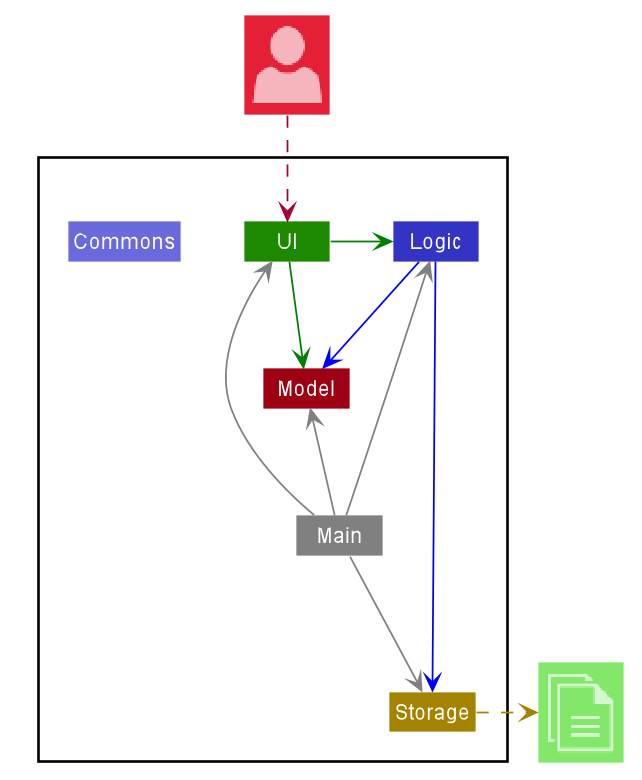
The Architecture Diagram given above explains the high-level design of the App. Given below is a quick overview of each component.
.puml files used to create diagrams in this document can be found in the diagrams folder. Refer to the PlantUML Tutorial at se-edu/guides to learn how to create and edit diagrams.
Main has two classes called Main and MainApp. It is responsible for,
- At app launch: Initializes the components in the correct sequence, and connects them up with each other.
- At shut down: Shuts down the components and invokes cleanup methods where necessary.
Commons represents a collection of classes used by multiple other components.
The rest of the App consists of four components.
-
UI: The UI of the App. -
Logic: The command executor. -
Model: Holds the data of the App in memory. -
Storage: Reads data from, and writes data to, the hard disk.
Each of the four components,
- defines its API in an
interfacewith the same name as the Component. - exposes its functionality using a concrete
{Component Name}Managerclass (which implements the corresponding APIinterfacementioned in the previous point.
For example, the Logic component (see the class diagram given below) defines its API in the Logic.java interface and exposes its functionality using the LogicManager.java class which implements the Logic interface.
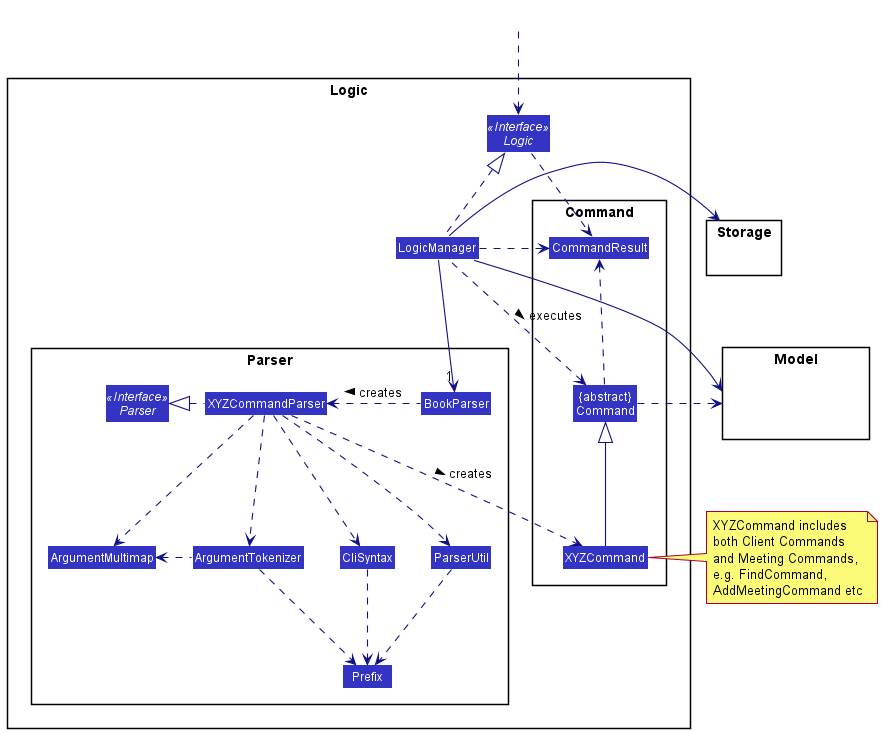
How the architecture components interact with each other
The Sequence Diagram below shows how the components interact with each other for the scenario where the user issues the command delete 1.
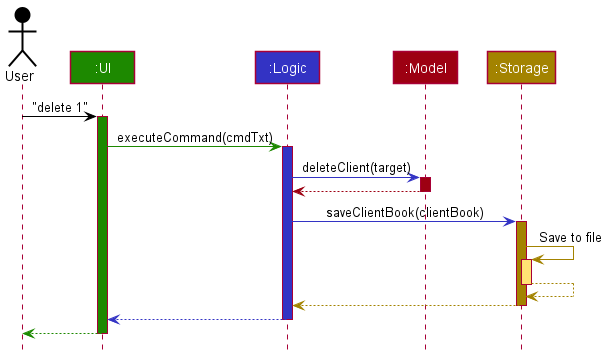
The sections below give more details of each component.
UI component
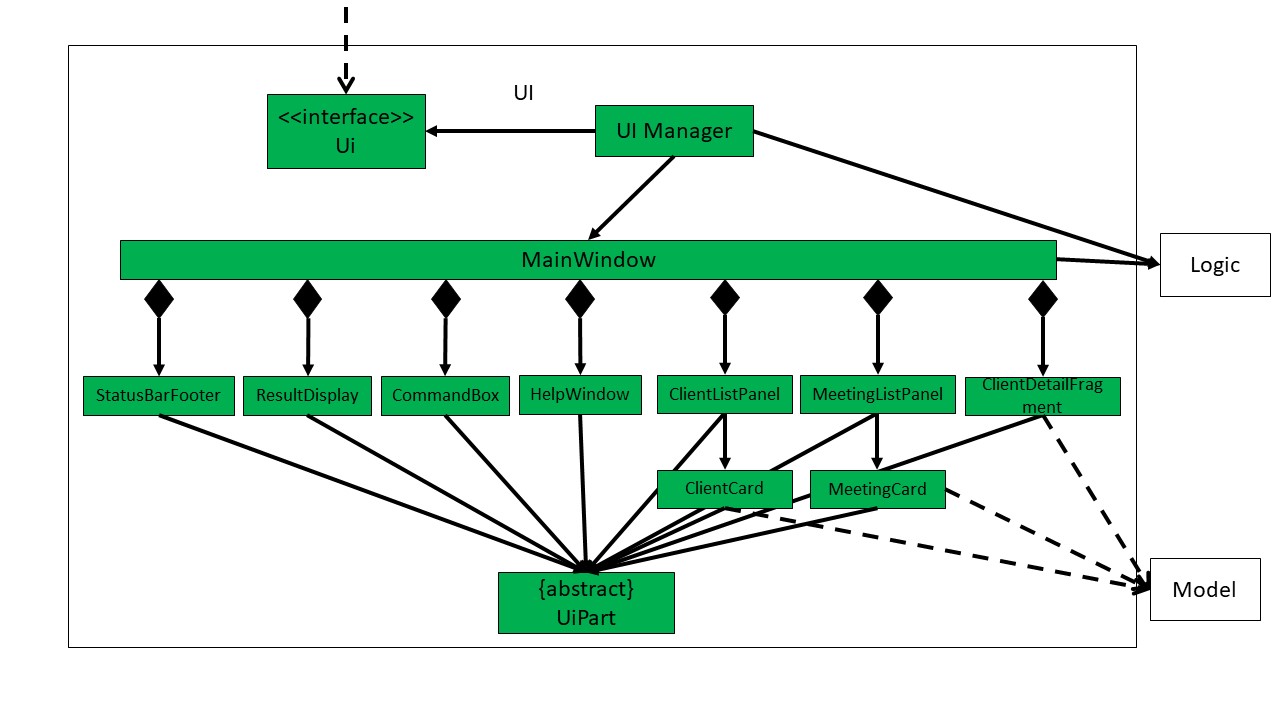
API :
Ui.java
The UI consists of a MainWindow that is made up of parts e.g.CommandBox, ResultDisplay, ClientListPanel, StatusBarFooter etc. All these, including the MainWindow, inherit from the abstract UiPart class.
The UI component uses JavaFx UI framework. The layout of these UI parts are defined in matching .fxml files that are in the src/main/resources/view folder. For example, the layout of the MainWindow is specified in MainWindow.fxml
The UI component,
- Executes user commands using the
Logiccomponent. - Listens for changes to
Modeldata so that the UI can be updated with the modified data.
Logic component
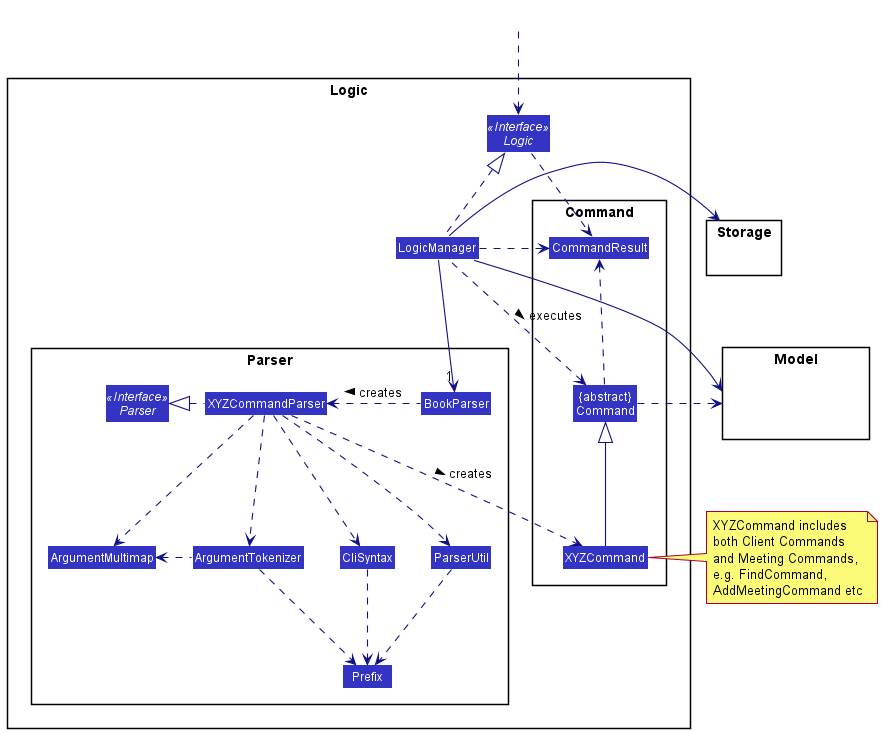
API :
Logic.java
-
Logicuses theClientBookParserclass to parse the user command. - This results in a
Commandobject which is executed by theLogicManager. - The command execution can affect the
Model(e.g. adding a client). - The result of the command execution is encapsulated as a
CommandResultobject which is passed back to theUi. - In addition, the
CommandResultobject can also instruct theUito perform certain actions, such as displaying help to the user.
Given below is the Sequence Diagram for interactions within the Logic component for the execute("delete 1") API call.
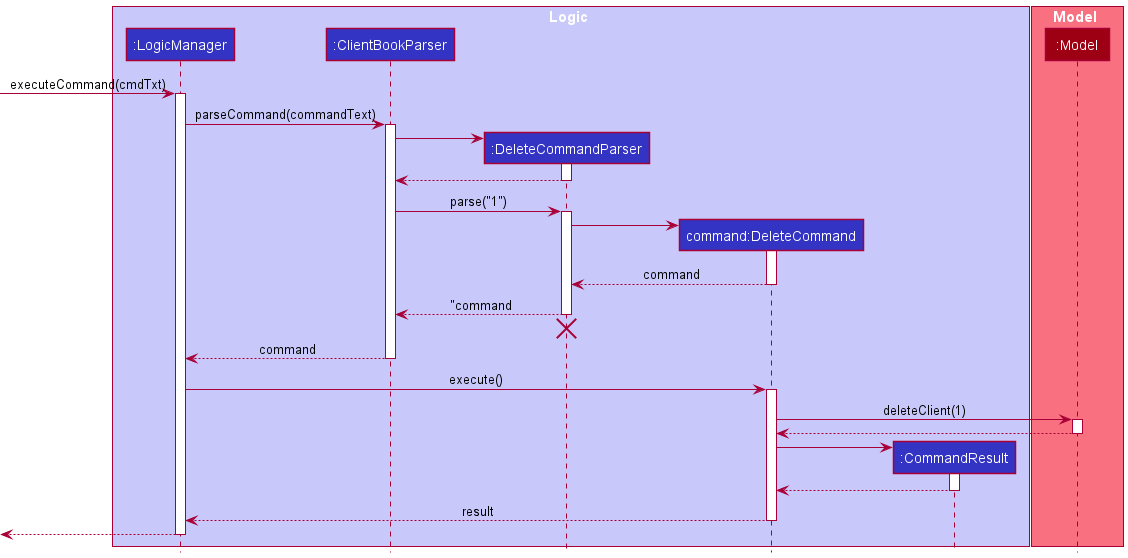
DeleteCommandParser should end at the destroy marker (X) but due to a limitation of PlantUML, the lifeline reaches the end of diagram.
Model component
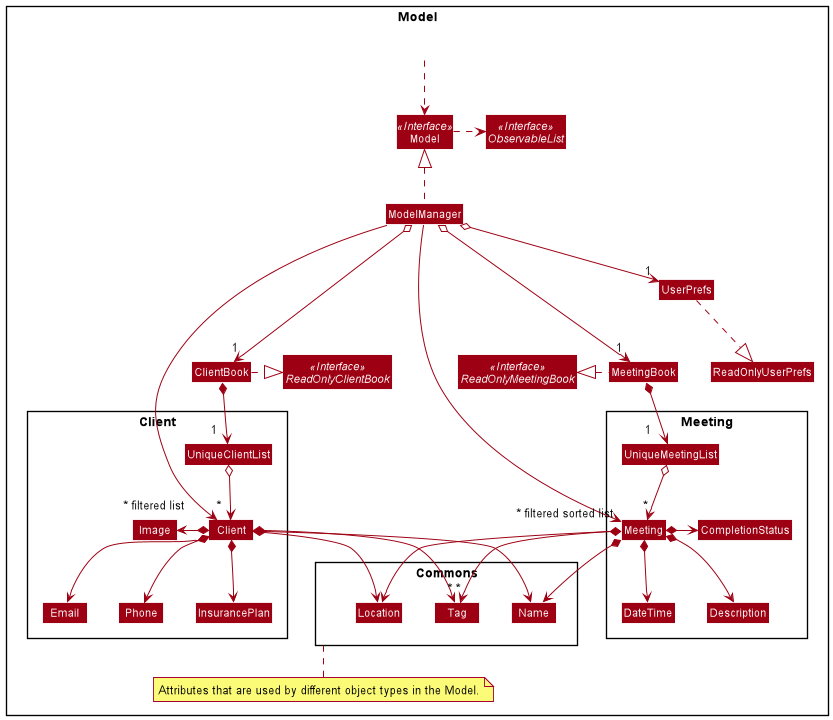
API : Model.java
The Model component,
- stores a
UserPrefobject that represents the user’s preferences. - stores the client book and meeting book data.
- exposes an unmodifiable
ObservableList<Client>andObservable<Meeting>that can be ‘observed’ e.g. the UI can be bound to these lists so that the UI automatically updates when the data in these lists change. - does not depend on any of the other three components.
The Client object,
- stores the attributes of a client.
- has
Nameto serve as its unique identifer.
The Meeting object,
- stores the attributes of a meeting.
- has
Nameto represent a client’s name that is not required to be in theClientBook. - cannot be created by the user if the
DateTimeis in conflict with anotherMeeting’sDateTimeor before the date and time at the point of creation. - has
NameandDateTimeto serve as its unique identifier.
Storage component
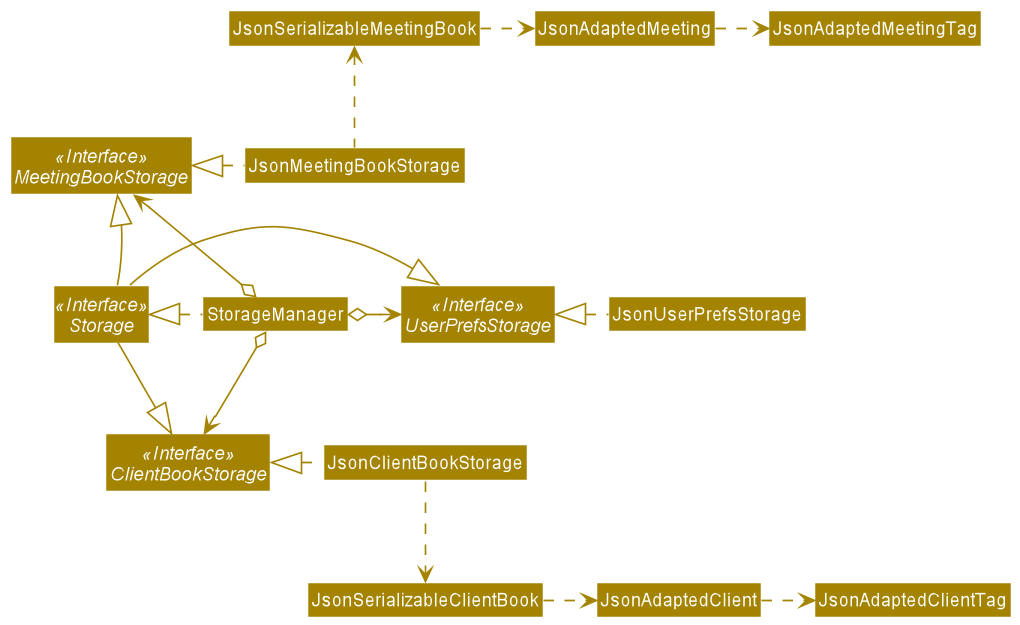
API : Storage.java
The Storage component,
- can save
UserPrefobjects in json format and read it back. - can save the
ClientBookdata in json format and read it back. - can save the
MeetingBookdata in json format and read it back.
The ClientBook object,
- stores the data of clients
- retrieves stored data of clients
The MeetingBook object,
- stores the data of meetings
- retrieves stored data of meetings
Common classes
Classes used by multiple components are in the seedu.iscam.storage package.
Implementation
This section describes some noteworthy details on how certain features are implemented.
Client Features
The Client family of features consist of the following features: Add Client, Edit Client, List Clients, Find Clients by Name, Find Clients by Insurance Plan and Delete Client.
Client Class
The Client class consists of 7 fields, each of the fields represented by its own representative classes. Within those classes, methods are provided to verify their respective inputs and display error message when the given input is invalid. This allows the fields to have a low degree of coupling, and we can change how the fields are verifield without affecting other classes in the App. Additionally, the Client class can be expanded to contain more fields without affecting the existing features.
Fields
-
Name- The client’s name. -
Phone- The client’s phone number. -
Email- The client’s email address. -
InsurancePlans- Insurance Plans the client currently holds.- A client may have no Insurance Plans.
-
Location- The client’s preferred meeting location. -
Tags- Tags associated with the client. -
ImageRes- Image of the client.- If no image is provided, a default image will be provided by the App.
The Client objects are stored in a UniqueClientList within ClientBook.
Add Client
This section will detail the implementation of the Add Client feature via the add command.
Overview of Add Client Process
The AddCommand is executed through entering add, followed by valid parameters of the client’s name,
phone number, email, preferred meeting location, as well as his/her insurance plans, tags and image, if needed.
The entire command string will be parsed to extract the parameters that were inputted, and if all inputs are valid,
a Client object is constructed which is then added to the Model and saved to the local storage. Upon successful adding,
a feedback message is displayed to the user.
Note
- When given an invalid parameters or no parameters at all, a feedback message will be displayed to the user.
This process is visualised in the diagram below:
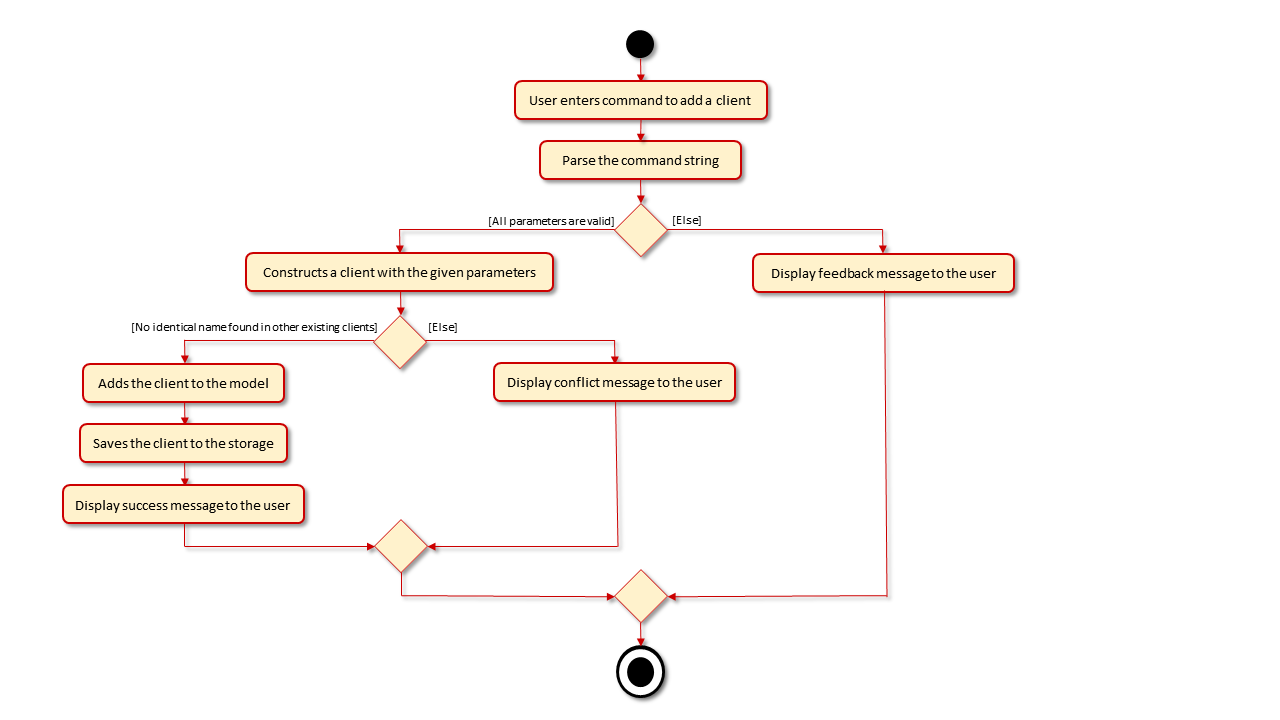
AddCommand
AddCommand is inherited from the Command class and overrides its execute() method to initiate the
creation of a client, addition to the model and saving to the local storage. Through the inheritance from Command, the
Logic component can deal with AddCommand as if it is just a Command through polymorphism, further reducing
coupling.
Detailed Execution Pathway
The diagram below details how the user’s command to add a meeting propagates through the system to eventually add a meeting.
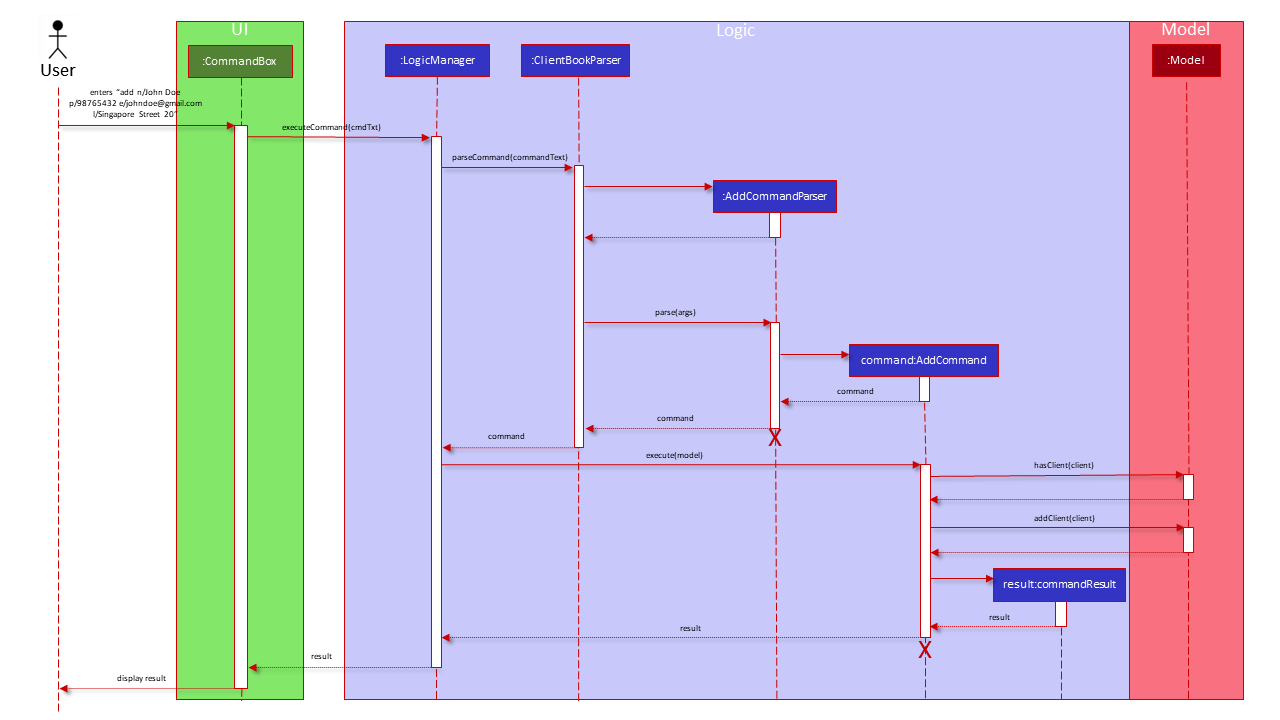
Find Client by Name
This section will detail the implementation of the Find Client by Name feature via the find command.
Overview of Find Client by Name Process
The FindCommand is executed through entering find followed by full keywords to return a filtered list
to be displayed by the UI. The entire command string will be parsed to extract the keywords that were inputted and
form a predicate that requires a client to match all the keywords in order to pass. This predicate is then used to
filter the meeting list in the model and display the filtered list onto the UI. Upon successful filtering, a success
message is displayed to the user.
Note
- When no keywords are provided, a feedback message will be displayed to the user.
This process is visualised in the diagram below:
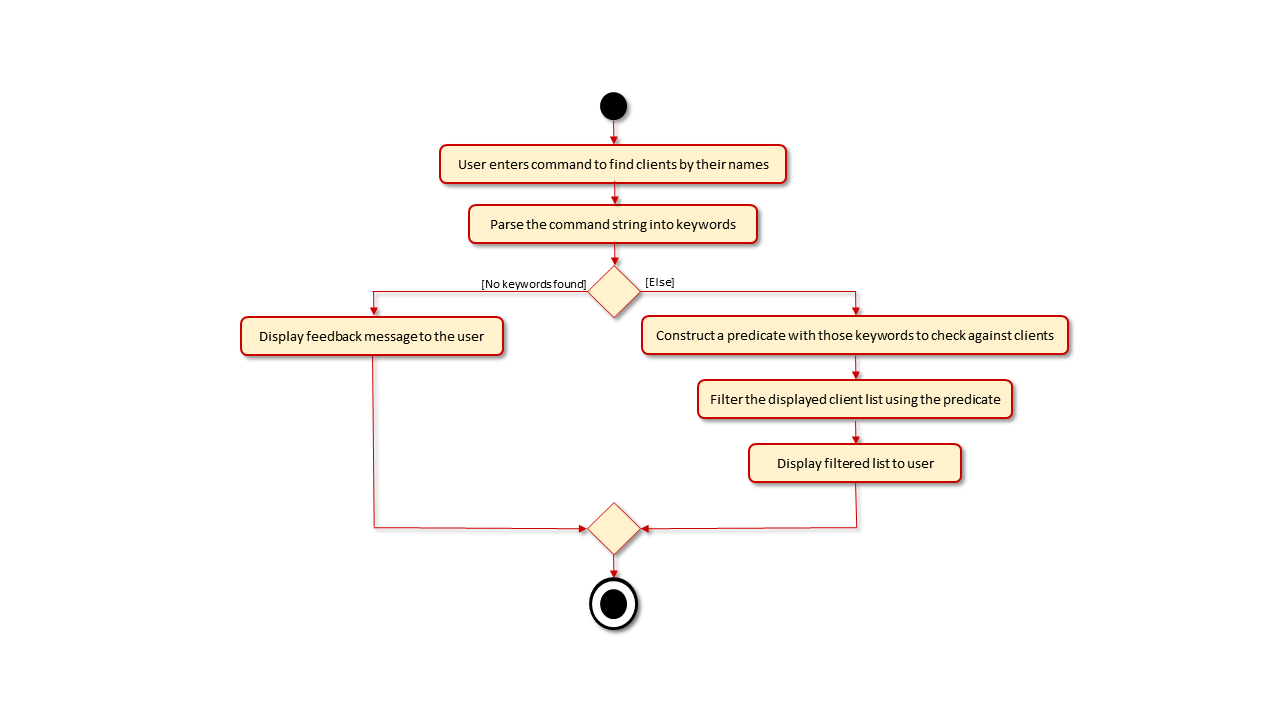
FindCommand
Similar to the AddCommand class, FindCommand is inherited from Command class and overrides its execute()
method to initiate the search and filtering of the displayed list of Clients in the App’s UI. Through the
inheritance from Command, the Logic component can deal with FindCommand as if it were just a Command through
polymorphism, further reducing coupling.
Detailed Execution Pathway
The diagram below details how the user’s command to find clients by their names propagates through the system to eventually displays the matching clients to the user.
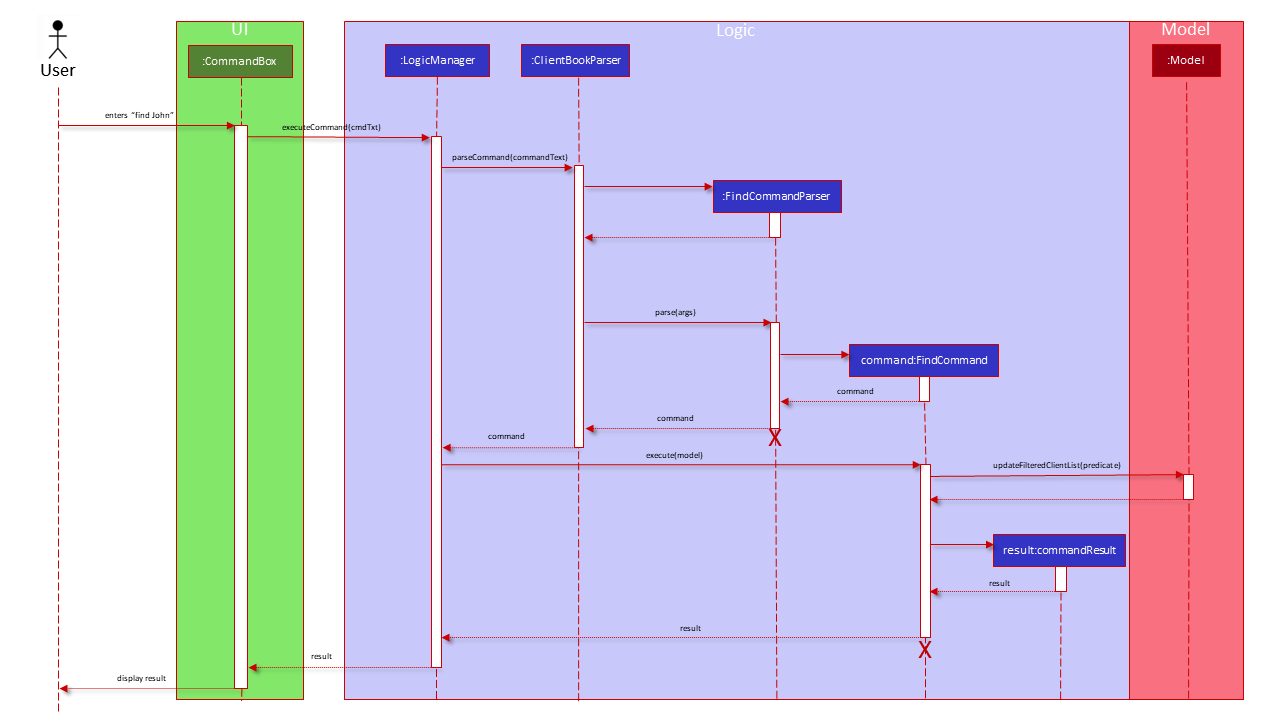
Delete Client
This section will detail the implementation of the Delete Client feature via the delete command.
Overview of DeleteClient Process
The DeleteCommand is executed through entering delete, followed by the index of the client on the entire list
displayed by the UI. The entire command string will be parsed to extract the index that was entered and identify the
client to be deleted from UniqueClientList within ClientBook. Subsequently, the new UniqueClientList is saved to
local storage.
Note
- When an invalid index is provided, a feedback message will be displayed to the user.
This process is visualised in the diagram below:
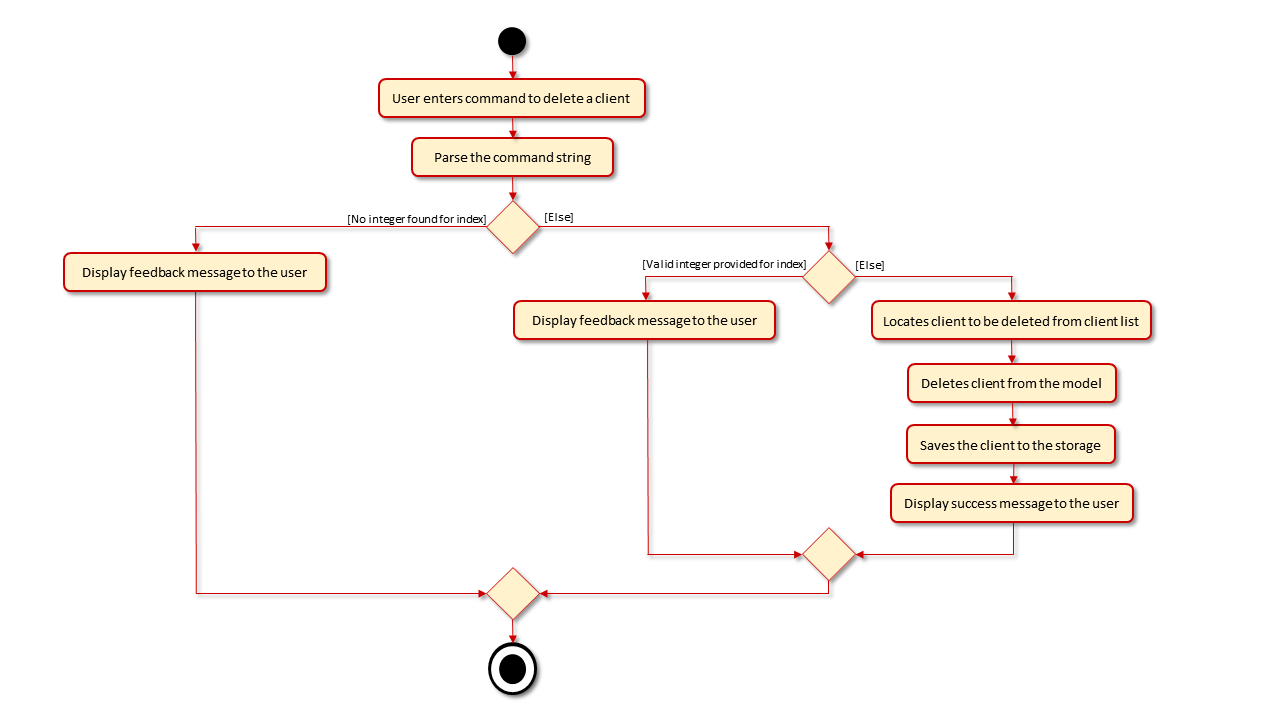
DeleteCommand
Similar to the AddCommand class, DeleteCommand is inherited from Command class and overrides its execute()
method to initiate the search and delete the client from the UniqueClientList within ClientBook. Through the
inheritance from Command, the Logic component can deal with DeleteCommand as if it were just a Command through
polymorphism, further reducing coupling.
Detailed Execution Pathway
The diagram below details how the user’s command to delete a client propagates through the system to eventually remove the matching client from the App.
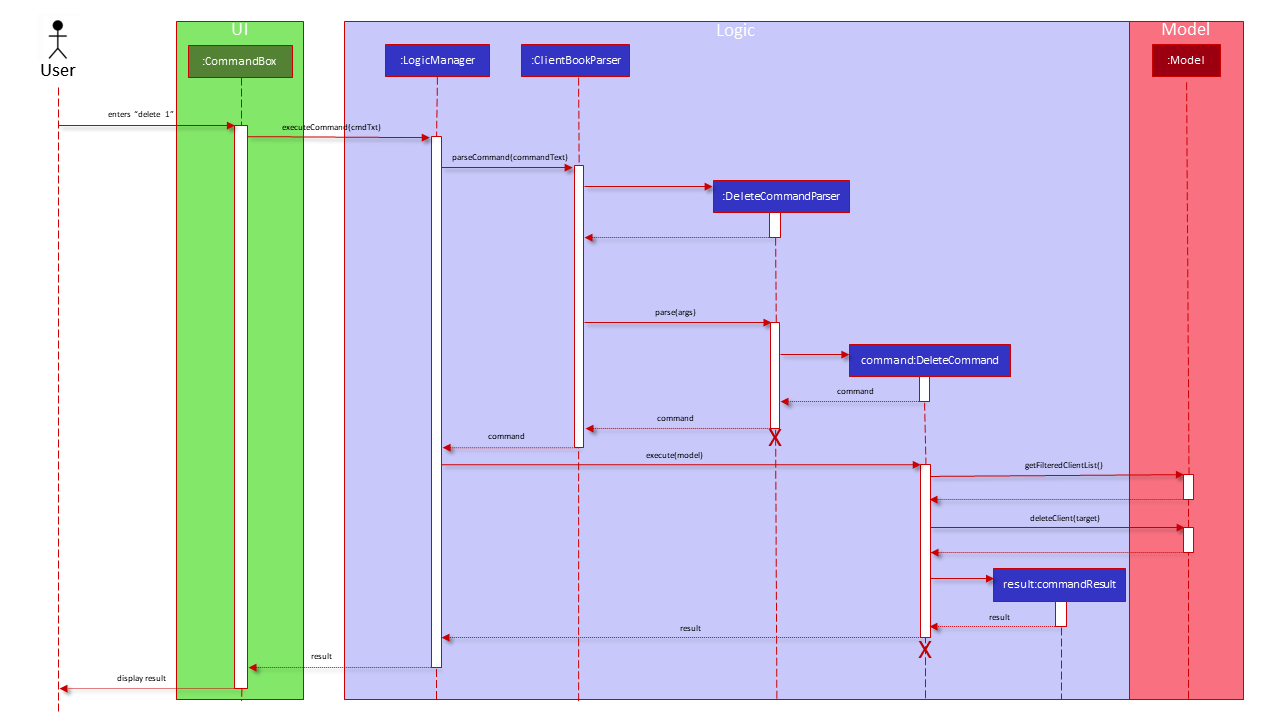
Meeting Features
The Meeting family of features consist of the following features: Add Meeting, Edit Meeting, List Meetings, Find Meetings, Reschedule Meeting, Relocate Meeting, Complete Meeting and Delete Meeting.
Meeting Class
The Meeting class consists of 6 fields, each of the fields represented by its own respective classes. Within those classes, methods are provided to verify their respective inputs and display error message when the given input is invalid. This allows the fields to have a low degree of coupling, and we can change how the fields are verified without affecting other classes in the App. Additionally, the Meeting class can be expanded to contain more fields without affecting the existing fields.
Fields
-
ClientName- Name of the client involved in the meeting.- The client referred here does not need to be in the ClientBook.
-
DateTime- Date and time when the meeting take place. -
Location- Location where the meeting take place. -
Description- General description of what the meeting is about. -
Tags- Tagging the type of meeting it is. -
CompletionStatus- Status of the meeting, whether if it is completed or not.
The Meeting objects are stored in a UniqueMeetingList within MeetingBook.
Add Meeting
This section will detail the implementation of the Add Meeting feature via the addmeet command.
Overview of Adding Process
The AddMeetingCommand is executed through entering addmeet followed by valid parameters of the client’s name,
date and time, location and any tags if needed. The entire command string will be parsed to extract the parameters that
were inputted and if they are all valid, a Meeting object is constructed and added to the Model and saved to the local
storage. Upon successful adding, a feedback message is displayed to the user.
Note
- When given an invalid parameters or no parameters at all, a feedback message will be displayed to the user.
This process is visualised in the diagram below:
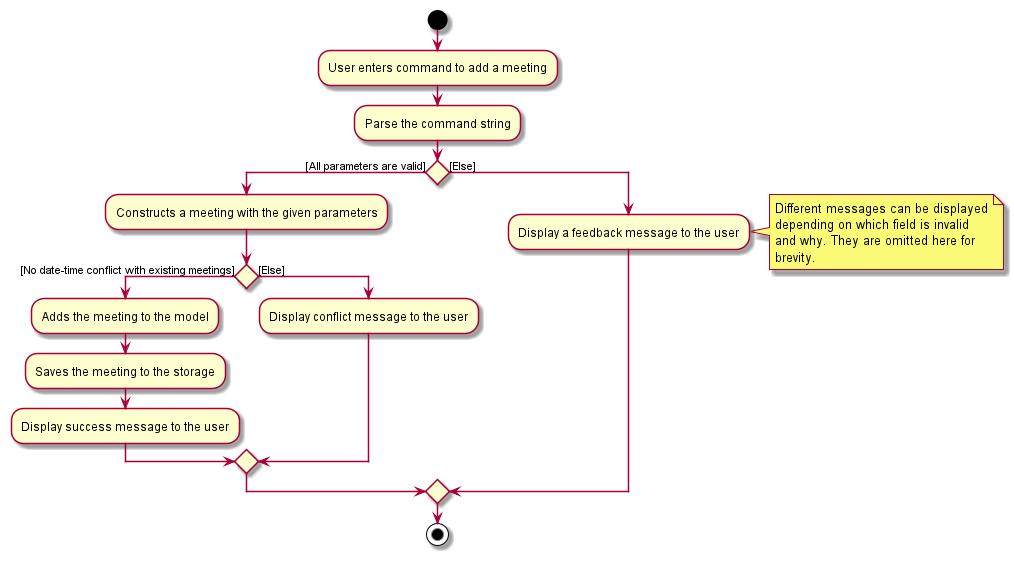
AddMeetingCommand
The AddMeetingCommand is inherited from the Command class and overrides its execute() method to initiate the
creation of meeting, addition to the model and saving to the local storage. Through the inheritance from Command, the
Logic component can deal with AddMeetingCommand as if it is just a Command through polymorphism, further reducing
coupling.
Detailed execution pathway
The diagram below details how the user’s command to add a meeting propagates through the system to eventually add a meeting.
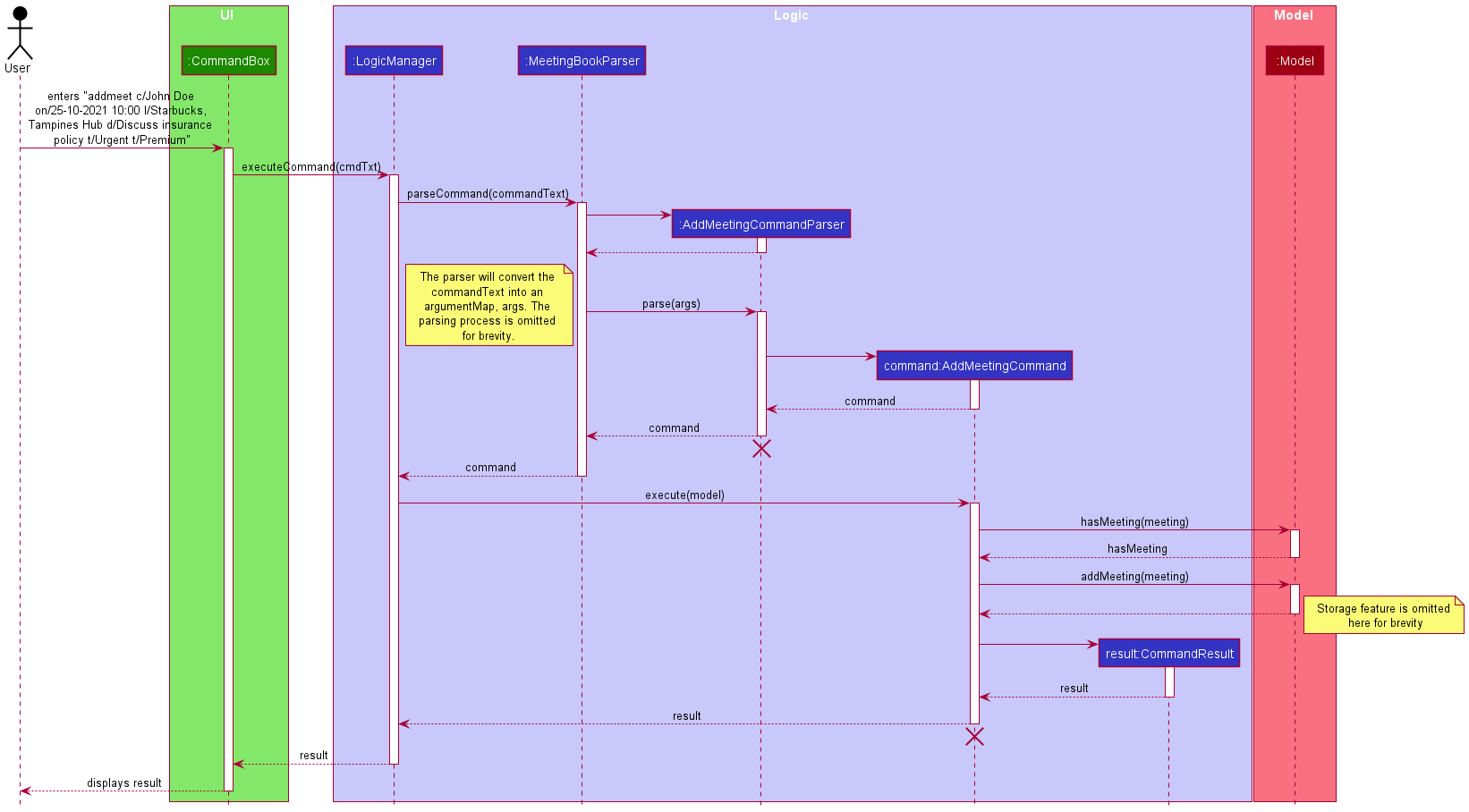
Edit Meeting
This section will detail the implementation of the Edit Meeting feature via the editmeet command.
Overview of Editing process
The EditMeetingCommand is executed through entering editmeet followed by valid parameters of the displayed index of
the meeting and any fields of a meeting that is going to be modified. The entire command string will be parsed to
extract the parameters that were inputted and if they are all valid, the Meeting object in the Model that corresponds
to the displayed index will be modified and replaced the original one in the Model and local storage. Upon successful
editing, a feedback message is displayed to the user.
Note.
- When there are issues with the parameters or the meeting to modify is already completed, a feedback message will be displayed to the user
- When the edited meeting’s date-time collides with an existing meeting in the model, a conflict message will be displayed to the user.
This process is visualised in the diagram below:
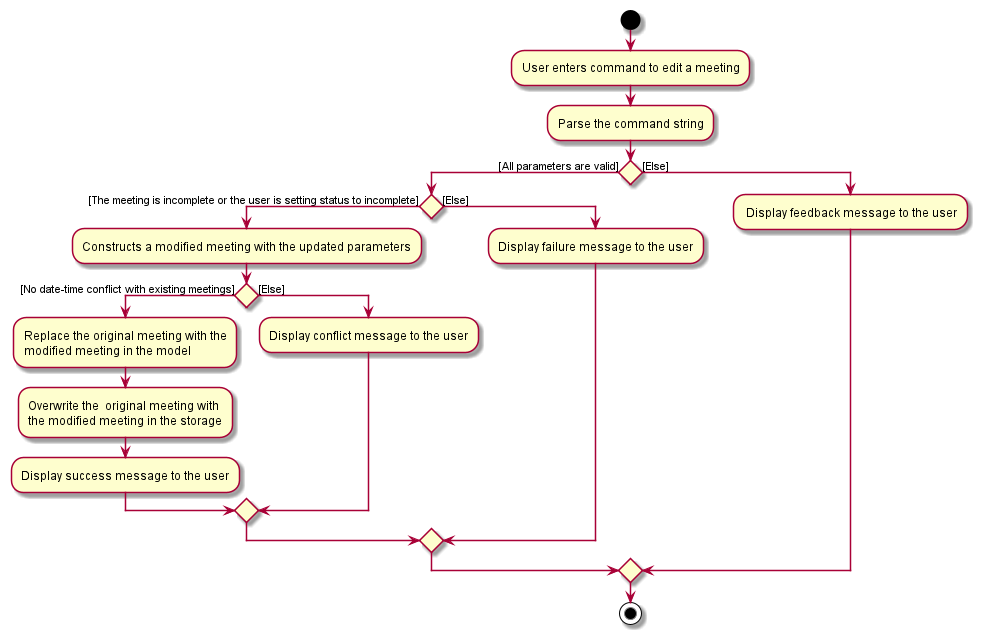
EditMeetingCommand
Similar to the AddMeetingCommand, EditMeetingCommand is inherited from Command class and overrides its execute()
method to initiate the modification of an existing meeting, updating the model and local storage.
Detailed execution pathway
The diagram below details how the user’s command to edit a meeting propagates through the system to eventually edit a meeting.
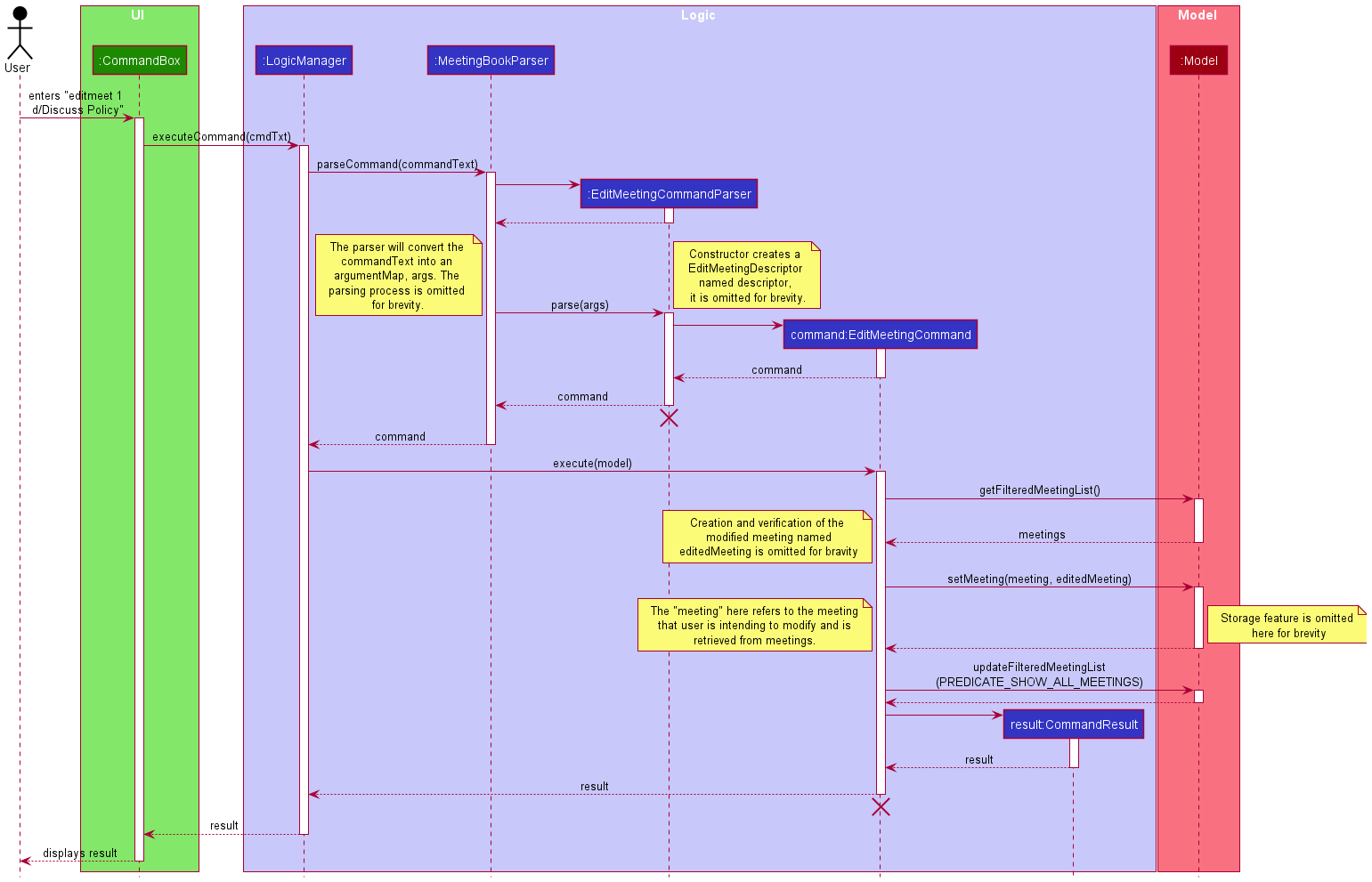
Find Meeting
This section will detail the implementation of the Find Meeting feature via the findmeet command.
Overview of Finding Process
The FindMeetingCommand is executed through entering findmeet followed by partial, full or unique keywords to return
a list of filtered meetings to be displayed by the UI. The entire command string will be parsed to extract the keywords
that were inputted and form a predicate that require a meeting to match all the keywords in order to pass. This
predicate is then used to filter the meeting list in the model and display the filtered list onto the UI. Upon successful
filtering, a success message is displayed to the user.
Note
- When no keywords are provided, a feedback message will be displayed to the user.
- When no meetings are found, a failure message is displayed to the user.
This process is visualised in the diagram below:
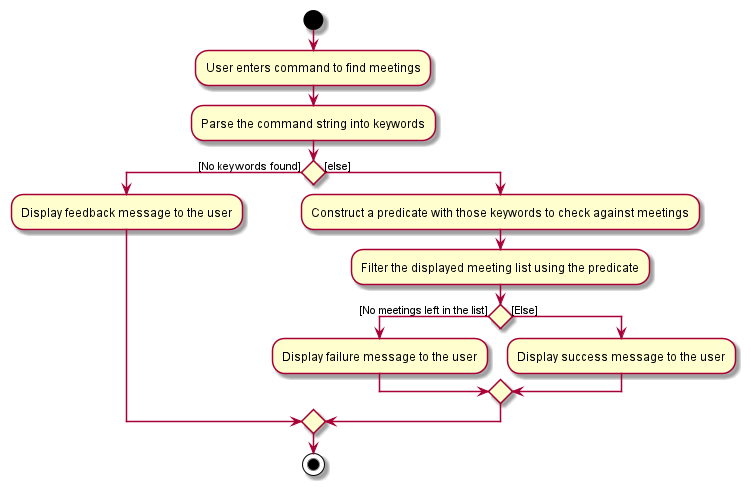
FindMeetingCommand
Similar to the AddMeetingCommand, FindMeetingCommand is inherited from Command class and overrides its execute()
method to initiate the search and filtering of the displayed list in the UI.
Detailed execution pathway
The diagram below details how the user’s command to find meetings propagates through the system to eventually displays the matching meetings to the user.
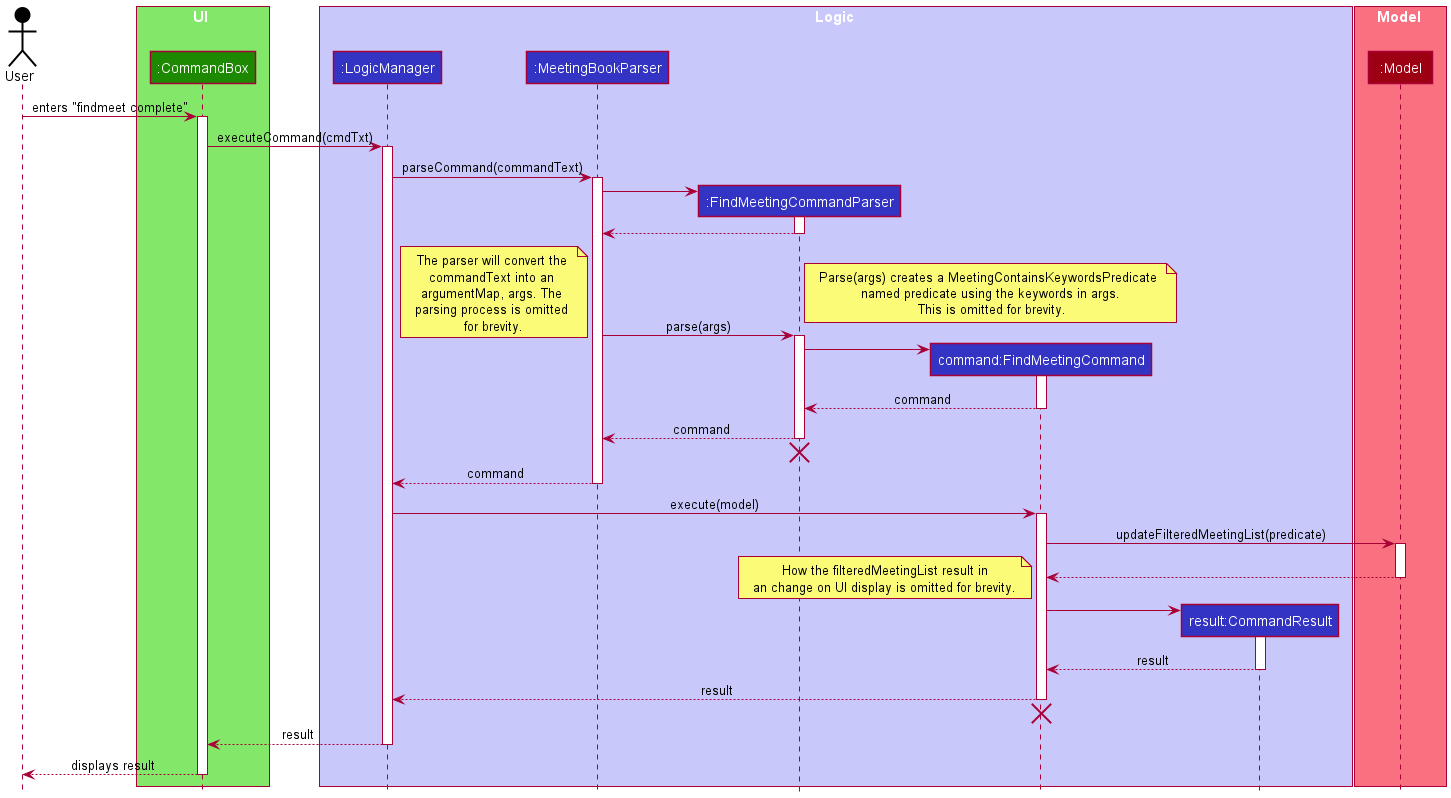
Customisation Features
Profile picture for clients
The application stores the names of the profile images for each client in the ClientBook in the model.
The ClientDetailFragment UI class has access to an ObservableClient object owned by the model.
Whenever the profile image needs to be displayed or updated, the ClientDetailFragment is updated
through the ObservableClient.
The ClientDetailFragment UI class directly accesses the 'data' folder and attempts to load the
image as an asset in the UI. If the asset cannot be found, the UI then loads the default image
instead.
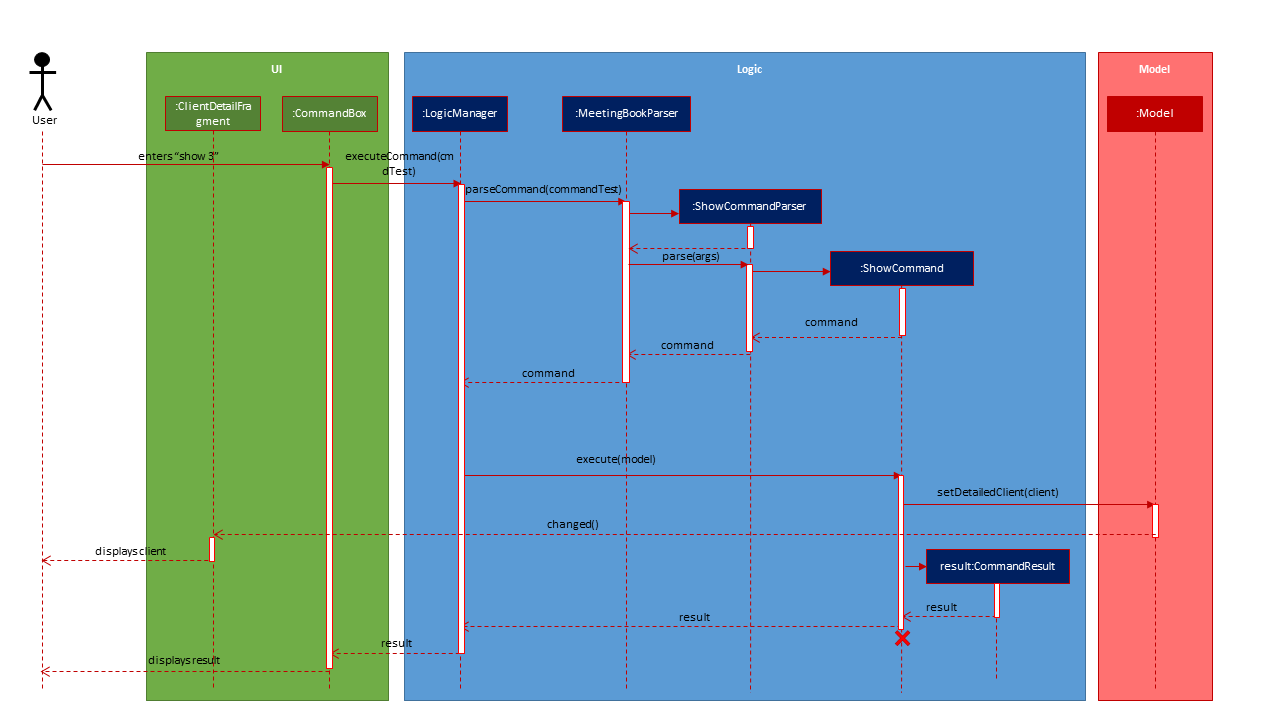
Documentation, logging, testing, configuration, dev-ops
Appendix: Requirements
Product scope
Target user profile:
- is an insurance agent
- has a need to manage a significant number of clients
- has significant number of meetings with clients
- has a need to track clients’ insurance plan
- has a lot of details to remember for each client
- prefer desktop apps over other types
- can type fast
- prefers typing to mouse interactions
- is reasonably comfortable using CLI apps
Value proposition:
- save time by generating a consolidation of meetings with the clients
- target clients better and increase sales by easily accessing client’s information and preferences (e.g. favourite food tags, profile) to tailor client’s meeting to accordingly (e.g. choosing their favourite restaurant to meet, remembering their hobbies)
- increase sales efficiency by upselling according to their current insurance policy and needs
- improve convenience by providing a one-page solution to manage clients and meetings in an insurance agent’s fast pace life
User stories
Priorities: High (must have) - * * *, Medium (nice to have) - * *, Low (unlikely to have) - *
| Priority | As a … | I can … | So that I can… | |
|---|---|---|---|---|
* * * |
new user | see usage instructions | refer to instructions when I forget how to use the App | |
* * * |
active insurance agent | add a new client | keep track of all the clients that I can sell to | |
* * * |
insurance agent | delete a client | remove entries that I no longer need | |
* * * |
efficient insurance agent | find a client by name | locate details of clients without having to go through the entire list | |
* * * |
insurance agent | edit a client’s information | update client details upon changes and add new information in existing client | |
* * * |
opportunistic insurance agent | filter my clients by their existing insurance plans | upsell a new, similar plan to them | |
* * * |
popular insurance agent | view all my appointments without browsing the whole app | get a quick reminder of all my appointments | |
* * * |
busy insurance agent | schedule my meetings with my contacts | remember when I am meeting my clients | |
* * * |
time-constrained insurance agent | view my appointments in a chronological list | schedule my day efficiently according to the meetings I have | |
* * * |
ambitious insurance agent | mark my meeting as completed | mark my successful progress in selling insurance to clients | |
* * * |
insurance agent | edit my meeting’s details | update meeting details upon changes | |
* * * |
accommodating insurance agent | relocate my meeting’s location | change the location of my meeting if client request for it | |
* * * |
accommodating insurance agent | reschedule my meeting to another date | change my meeting to another date if client cannot make it on the specified date | |
* * * |
insurance agent | delete a meeting | cancel meetings that I no longer need | |
* * * |
busy insurance agent | find a meeting by client | locate details of meetings without having to go through the entire list | |
* * * |
time-constrained insurance agent | find a meeting by date | list the meetings I have on a specific date | |
* * |
active insurance agent | track my clients’ insurance expiry | remind my clients to renew their contract | |
* * |
insurance agent with many contacts | save my client’s likes/dislikes | interact with them more effectively and increase the chance of insurance sale | |
* |
user with many clients in the location book | sort clients by name | locate a client easily | |
* |
user | hide private contact details | minimize chance of someone else seeing them by accident |
Use cases
(For all use cases below, the System is the iScam and the Actor is the user, unless specified otherwise)
Use case: Add a client
MSS
- User requests to add a client with a set of parameters like name, contact details, insurance plan etc.
-
iScam adds the client.
Use case ends.
Extensions
- 1a. iScam detects a formatting error in the parameters of given client.
- 1a1. iScam requests for correction.
- 1a2. User corrected the client info.
- Steps 1a1-1a2 are repeated until the data entered are correct.
Use case resumes from step 2.
- 1b. iScam detects a missing compulsory parameter (e.g. name).
- 1b1. iScam requests to add the missing client info.
- 1b2. User adds the missing client info.
- Steps 1b1-1b2 are repeated until all required client information is provided.
Use case resumes from either 1a or 2, depending on whether the provided parameter are invalid.
Use case: List clients
MSS
- User requests to list clients.
-
iScam shows a list of clients.
Use case ends.
Extensions
- 1a. The list is empty.
-
1a1. iScam shows a message to indicate that there are no clients.
Use case ends.
-
Use case: Edit a client
MSS
- User requests to update a client with new parameters.
-
iScam updates the client.
Use case ends.
Extensions
- 1a. iScam detects an error in the new parameters.
- 1a1. iScam requests for correction.
- 1a2. User corrected the update info.
-
Steps 1a1-1a2 are repeated until the data entered are correct.
Use case resumes from step 2.
- 1b. iScam detects that the user did not provide any parameters to edit.
- 1b1. iScam requests to add the client info to be changed.
- 1b2. User adds the updated client info.
-
Steps 1b1-1b2 are repeated until at least 1 parameter to edit is provided.
Use case resumes from either 1a or 2, depending on whether the provided parameter is invalid.
Use case: Search clients by name
MSS
- User requests to find clients with names that match a search term.
-
iScam shows a list of qualified clients.
Use case ends.
Extensions
- 1a. There is no client in ClientBook that matches the search term.
-
1a1. iScam shows a message to indicate that there is 0 client found.
Use case ends.
-
- 1b. The search term is empty.
- 1b1. iScam shows a message to indicate that a search term is required.
-
1b2 User enter keywords.
Use case resumes from step 2.
Use case: Search clients by insurance plan
MSS
- User requests to find clients with insurance plans that match a search term.
-
iScam shows a list of qualified clients.
Use case ends.
Extensions
- 1a. There is no client in ClientBook that matches the search term.
-
1a1. iScam shows a message to indicate that there is 0 client found.
Use case ends.
-
- 1b. The search term is empty.
- 1b1. iScam shows a message to indicate that a search term is required.
-
1b2 User enter keywords.
Use case resumes from step 2.
Use case: Delete a client
MSS
- User requests to delete a client.
-
iScam delete the client.
Use case ends.
Extensions
- 1a. The client does not exist.
- 1a1. iScam requests for correction.
- 1a2. User corrected which client to delete.
-
Steps 1a1-1a2 are repeated until the client entered is valid.
Use case resumes from step 2.
Use case: Add a meeting
MSS
- User requests to add a meeting with a set of parameters.
-
iScam adds the meeting.
Use case ends.
Extensions
- 1a. iScam detects an error within the new parameters.
- 1a1. iScam displays the first invalid parameter and requests for a new set of parameters.
- 1a2. User enters a new set of parameters.
- Steps 1a1-1a2 are repeated until all the parameters entered are valid.
Use case resumes from step 2.
- 1b. iScam detects that the user did not provide all required parameters.
- 1b1. iScam requests for a new set of parameters.
- 1b2. User enters a new set of parameters.
- Steps 1b1-1b2 are repeated until all required parameters are provided.
Use case resumes from either 1a or 2, depending on whether the provided parameter are invalid.
Use case: List meetings
MSS
- User requests to list meetings.
-
iScam displays a list of meetings.
Use case ends.
Extensions
- 1a. The list is empty.
- 1a1. iScam displays a message to indicate that there are no meetings.
Use case ends.
Use case: Edit a meeting
MSS
- User requests to update a meeting with new parameters.
-
iScam updates the meeting.
Use case ends.
Extensions
- 1a. iScam detects an error within the new parameters.
- 1a1. iScam requests for correction.
- 1a2. User corrects the error in the parameters.
- Steps 1a1-1a2 are repeated until all the parameters entered are valid.
Use case resumes from step 2.
- 1b. iScam detects that the user did not provide any parameter to edit.
- 1b1. iScam requests to add the meeting info to be changed.
- 1b2. User adds the meeting info to be updated.
- Steps 1b1-1b2 are repeated until at least 1 parameter is provided.
Use case resumes from either 1a or 2, depending on whether the provided parameter is invalid.
Use case: Delete a meeting
MSS
- User requests to delete a meeting.
-
iScam deletes the meeting.
Use case ends.
Extensions
- 1a. iScam cannot find the specified meeting.
- 1a1. iScam requests for another meeting to delete.
- 1a2. User enters a new meeting to delete.
- Steps 1a1-1a2 are repeated until the meeting to delete is found.
Use case resumes from step 2.
Use case: Find a meeting
MSS
- User requests to find meetings that contain the given keywords.
-
iScam lists out all matched meetings.
Use case ends.
Extensions
- 1a. iScam did not receive any keyword.
- 1a1. iScam requests for keywords.
- 1a2 User enters keywords.
-
Steps 1a1-1a2 are repeated until keywords are given.
Use case resumes from step 2.
Use case: Reschedule a meeting
- User requests to change the date time of a meeting.
-
iScam changes the date time of the meeting and displays a success message.
Use case ends.
MSS
- 1a. iScam did not receive the required parameters.
- 1a1. iScam displays the expected command format and requests for addition.
- 1a2. User enters the meeting and the new date time it should be updated to.
- Steps 1a1-1a2 are repeated until both parameters are provided.
Use cases can resume from either 1b or 2, depending on whether both parameters are valid.
- 1b. iScam receives one or more invalid parameters.
- 1b1. iScam displays invalid parameter and requests for correction.
- 1b2. User corrects the parameters.
- Steps 1b1-1b2 are repeated until the parameters are valid.
Use cases can resume from either 1a or 2, depending on whether the parameters are present.
Extensions
Use case: Relocate a meeting
MSS
- User requests to change the location of a meeting.
-
iScam changes the location of the meeting and displays a success message.
Use case ends.
Extensions
- 1a. iScam did not receive both parameters.
- 1a1. iScam displays the expected command format and requests for addition.
- 1a2. User adds the required parameters.
- Steps 1a1-1a2 are repeated until both parameters are provided.
Use cases can resume from either 1b or 2, depending on whether both parameters are valid.
- 1b. iScam receives one or more invalid parameters.
- 1b1. iScam displays which parameter is invalid and requests for correction.
- 1b2. User enters a correction.
- Steps 1b1-1b2 are repeated until the both parameters are valid.
Use cases can resume from either 1a or 2, depending on whether both parameters are present.
Use case: Complete a meeting
MSS
- User requests to complete a meeting that is specified by an entered index.
-
iScam marks the meeting as completed and display a success message.
Use case ends.
Extensions
- 1a. iScam did not receive any index from the user.
- 1a1. iScam displays the expected command format and request for an index.
- 1a2. User enters a new index.
- Steps 1a1-1a2 are repeated until an index is provided.
Use case can resume from either 1b or 2, depending on whether the index is valid.
- 1b. iScam cannot find a meeting with the entered index.
- 1b1. iScam displays that index is invalid and requests for another index.
- 1b2. User enters a new index.
- Steps 1b1-1b2 are repeated until the index entered is valid.
Use case resumes from step 2.
Non-Functional Requirements
- Should work on any mainstream OS as long as it has Java
11or above installed. - Should be able to hold up to 1000 clients and meetings without a noticeable sluggishness in performance for typical usage.
- A user with above average typing speed for regular English text (i.e. not code, not system admin commands) should be able to accomplish most of the tasks faster using commands than using the mouse.
- A user should be able to quickly identify the purpose of different interface elements through labels, recognizable color scheme etc.
- An average user should be able to get a grasp on the user interface within a few iterations of usage
Glossary
- Mainstream OS: Windows, Linux, Unix, OS-X
Appendix: Instructions for manual testing
Given below are instructions to test the app manually.
Add Client
- Adding a new client
-
Test case:
add n/John Doe p/98765432 e/johnd@example.com l/01 Singapore Street, #23-45 ip/MediShield Life i/john_doe.png t/friends t/owesMoneyExpected: The application displays a message to indicate a new client has been added and the UI is updated to add a new entry at the bottom of the client list.
-
- Adding an existing client
- Prerequisite: The client list already contains a client named
John Doe. -
Test case:
add n/John Doe p/98765432 e/johnd@example.com l/01 Singapore Street, #23-45 ip/MediShield Life i/john_doe.png t/friends t/owesMoneyExpected: The application displays a message to tell the user that the client already exists in the iScam book.
- Prerequisite: The client list already contains a client named
- Adding a client with incorrect parameters
-
Test case:
add n/Jane Smith p/abcdefgExpected: The application displays a message indicating an invalid command format was entered.
-
Edit Client
- Editing a client with valid index
- Prerequisite: The client list contains at least 1 client.
-
Test case:
edit 1 l/02 Singapore Central, #01-23Expected: The application displays a message to indicate the edited client, and the UI updated the first client entry’s location field.
- Editing a non-existing client
- Prerequisite: The client list don’t contain any client.
-
Test case:
edit 1 l/02 Singapore Central, #01-23Expected: The application displays a message to indicate that the client index does not exist in the current client list.
- Editing a client without changing any parameter
- Prerequisite: The client list contains a client named
John Doeand is represented by the first entry in the client list. -
Test case:
edit 1 n/John DoeExpected: The application displays a message to indicate that no changes were found in any of the fields.
- Prerequisite: The client list contains a client named
Delete Client
- Deleting an existing client
- Prerequisite: The client list contains at least 1 client.
-
Test case:
delete 1Expected: The application displays a message to mention the deleted client and the UI is updated to reflect the removal of the first client in the list.
- Deleting a non-existing client
- Prerequisite: The client list contains no client.
-
Test case:
delete 1Expected: The application displays a message to indicate that the client index does not exist in the current client list.
- Deleting without providing an index
-
Test case:
deleteExpected: The application displays a message to indicate an invalid command format was entered.
-
Add Meeting
- Adding a meeting
-
Test case:
addmeet c/John Doe on/31-10-2025 10:00 l/Starbucks, Tampines Hub d/Discuss insurance policy t/Urgent t/PremiumExpected: The application displays a message to indicate a new meeting has been added, and the UI is updated to add a new entry at the bottom of the meeting list.
-
- Adding a meeting that is in conflict with an existing meeting
- Prerequisite: The meeting list already contains a meeting that is taking place on
31-10-2025 10:00. -
Test case:
addmeet c/Jonson Smith on/31-10-2025 10:00 l/Starbucks, Tampines Hub d/Discuss insurance policyExpected: The application displays a message to indicate a meeting with that date and time already exists in the iScam book.
- Prerequisite: The meeting list already contains a meeting that is taking place on
- Adding a meeting with incorrect date-time format
-
Test case:
addmeet c/Angela Smith on/2-3-2025 10:00 l/Starbucks, Tampines Hub d/Discuss insurance policyExpected: The application displays a message indicating that the date-time is invalid and is possibly due to incorrect format or the date being invalid.
-
Edit Meeting
- Editing an existing meeting
- Prerequisite: The meeting list contains at least 1 meeting.
-
Test case:
editmeet 1 l/KFC, Singapore CentralExpected: The application displays a message to indicate the edited meeting and the UI updated the first meeting entry’s location field to
KFC, Singapore Central.
- Editing a non-existing meeting
- Prerequisite: The meeting list don’t contain any meeting.
-
Test case:
editmeet 1 l/02 Singapore Central, #01-23Expected: The application displays a message to indicate that the meeting index provided does not exist in the current meeting list.
- Editing a meeting without changing any parameter
- Prerequisite: The meeting list contains at least 1 meeting and the first meeting is taking placing in
KFC, Singapore Central. -
Test case:
editmeet 1 l/KFC, Singapore CentralExpected: The application displays a message to indicate that there is no changes found in any field.
- Prerequisite: The meeting list contains at least 1 meeting and the first meeting is taking placing in
Delete Meeting
- Deleting an existing meeting
- Prerequisite: The meeting list contains at least 1 meeting.
-
Test case:
deletemeet 1Expected: The application displays a message to mention the deleted meeting and the UI is updated to reflect the removal of the first meeting in the list.
- Deleting a non-existing meeting
- Prerequisite: The meeting list contains no meeting.
-
Test case:
deletemeet 1Expected: The application displays a message to indicate that the given index does not exist in the list.
- Deleting without providing an index
- Deleting without providing an index
-
Test case:
deletemeetExpected: The application displays a message to indicate an invalid command format was entered.
Effort
iScam is a product that has been developed from AddressBook Level 3. While AddressBook is a generic contact storing product, iScam is more targeted towards Insurance Agents, allowing them to keep track of their clients and meetings.
Our group spent 6 weeks to develop iScam, releasing 4 versions in the process.
- Version 1.1 of iScam was completed in Week 7, and it included updating the content of the User Guide, Developer’s Guide, About Us and README page.
- Version 1.2 of iScam was completed in Week 8 and 9, the Meeting and MeetingList classes were added, an Insurance Plan attribute was added to the Client class, and the references to AddressBook were all replaced with ClientBook.
- Version 1.3 of iScam was completed in Week 10 and 11, and this version saw a transformation of the User Interface, introducing a Meeting List Panel alongside the Client List Panel. In addition to that, a Client Detail Fragment section was added, allowing the user to see client details easily.
- Version 1.4 of iScam was completed in Week 12, and focused on fixing the bugs presented to us in the Practical Exam Dry Run. A major change was to show Client List, Client Details and Meeting List all at once in the UI.
One of the main challenges we faced was the understanding of the code. In the AddressBook given, there was a lot of classes, packages and code to digest. Our group needed a few weeks to adjust to the code given, and fully understand how the code works.
This resulted in our v1.2 to be less than ideal, as a significant amount of time was spent on digesting the code, rather than actually making changes.
The effort required is relatively similar to that of the Individual Project, as evidenced by the much more advanced GUI, testing and User/Developer’s Guide.
Attribution
Default image for profile icons retrieved from: https://vectorified.com/facebook-profile-icon#facebook-profile-icon-10.png
Profile picture of Sample Client in Ui.png retrieved from: https://www.pexels.com/photo/men-s-wearing-black-suit-jacket-and-pants-937481
Image for iScam icon from: https://www.flaticon.com/catkuro